How to Change GB Themes in GB WhatsApp 2025
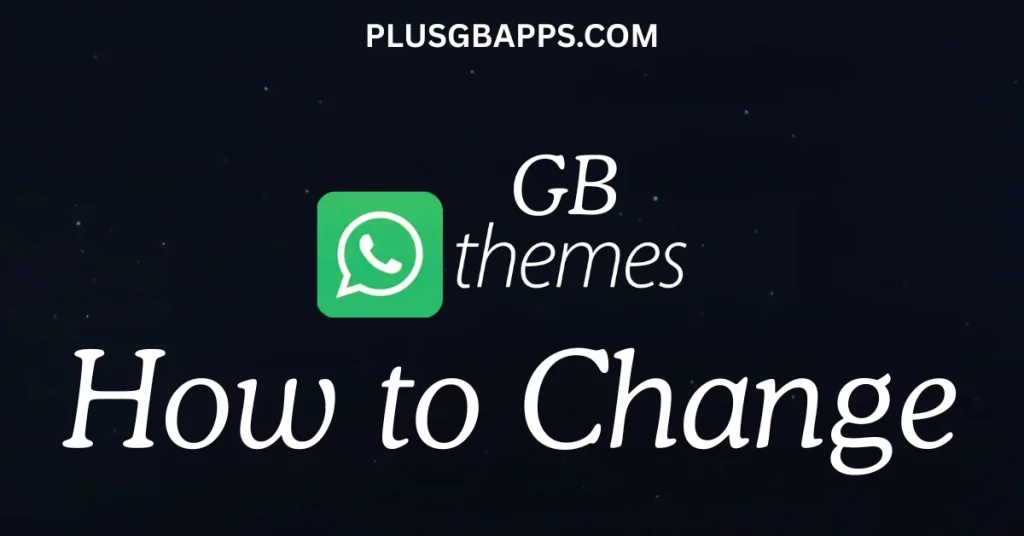
GB WhatsApp is a popular, upgraded version of WhatsApp with better privacy, extra features, and tons of cool themes. Unlike regular WhatsApp, which only has light and dark modes, GB WhatsApp has a theme store with hundreds of designs. You can pick a modern, colorful, or even fancy look to match your style.
This guide will explain what GB WhatsApp themes are, how to use them, how to go back to the default look, and our favorite themes. We’ll also answer common questions to help you enjoy GB WhatsApp!
What Are GB WhatsApp Themes?
GB WhatsApp themes are like an upgrade for both the exterior and interior of your messaging app. They change how the app looks and feels, including chat backgrounds, text colors, fonts, icons, and button styles. With GB WhatsApp, you are not limited to the usual green-and-white design of WhatsApp. You can check out a theme store full of options, from simple designs to bright, colorful layouts or themes inspired by pop culture, nature, or technology.
Why choose GB WhatsApp themes?
- Variety: Hundreds of themes, including dark, light, colorful, and themed designs like anime or iPhone-inspired looks.
- Customization: Personalize every detail of the app to suit your mood or style.
- User-Friendly: Easy to download and apply with just a few taps.
- Fresh Experience: Keep your chats exciting by switching themes at your convenience.
How to Change Themes in GB WhatsApp
Changing the theme in GB WhatsApp is easy and quick. Follow these steps to refresh the look of your app:
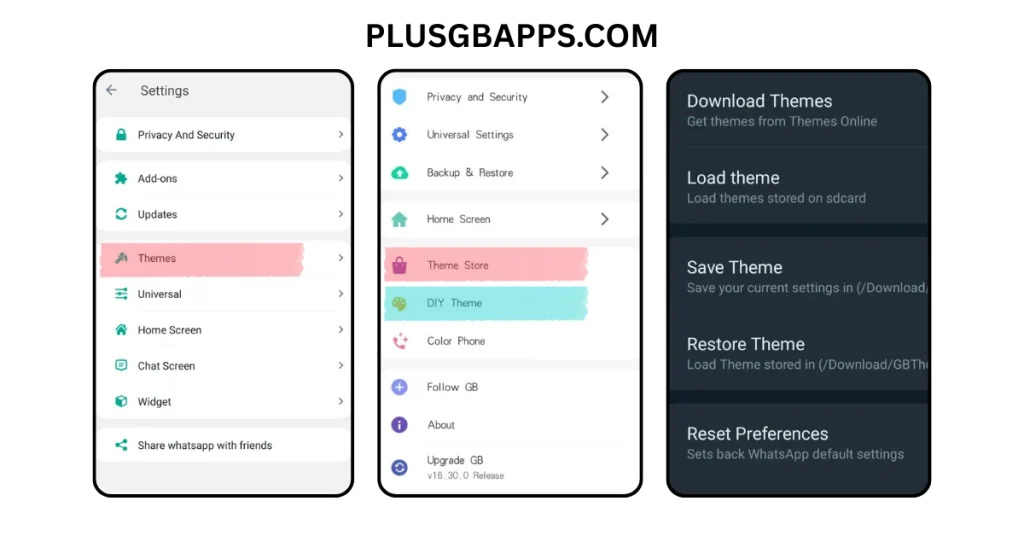
- Open GB WhatsApp: Launch the app on your device.
- Access Settings: Tap the three dots in the top-right corner of the app.
- Go to GB Settings: Select “GB Settings” from the menu.
- Find Themes: Scroll to the “Themes” section and tap it.
- Browse the Theme Store: Explore the built-in theme store to find a design you love. You can preview themes to see how they look.
- Download Your Theme: Tap the “Download” button next to your chosen theme. It only takes a few seconds.
- Apply the Theme: Once downloaded, tap “Apply” to set the theme.
- Restart GB WhatsApp
How to Restore Default Theme?
If you want to return to the classic WhatsApp look, it’s easy to reset:
- Open GB Settings: Go to the three-dot menu and select “GB Settings.”
- Navigate to Themes: Tap on the “Themes” option.
- Reset to Default: Choose “Reset Preferences” or “Clear Themes.”
- Restart the App: Close and reopen GB WhatsApp to apply the default look.
Top 5 GB WhatsApp Themes to Try in 2025
Here are our top choices for GB WhatsApp themes, selected for their style, functionality, and popularity. Each theme provides a unique vibe to enhance your messaging experience.
- NatureVibes_DarkGreenWhy It’s Great: This theme combines a soothing dark green palette with nature-inspired elements. Perfect for nighttime use, it reduces eye strain and adds a calming, earthy feel to your chats.
- VelvetBrown_EleganceWhy It’s Great: A sophisticated mix of deep brown tones and subtle accents, this theme offers a warm, elegant look. It’s ideal for users who want a professional yet cozy vibe.
- TechTrend_OneUIWhy It’s Great: Inspired by Samsung’s One UI, this theme features clean lines, soft colors, and rounded edges for a modern, polished interface. It’s smooth and easy on the eyes.
- GoldenLuxuryWhy It’s Great: With golden accents, dark backgrounds, and elegant fonts, this theme screams luxury. It’s perfect for users who want their chats to feel premium and stylish.
- AnimeGalaxyWhy It’s Great: Packed with vibrant colors and iconic anime characters, this theme is a hit among anime fans. It includes unique fonts and playful designs for a fun messaging experience.
Also Read
Is GB WhatsApp Secure to Use?
Is GB WhatsApp End-to-End Encrypted?
How to Lock Chats?
How to Hide Blue Ticks on GB WhatsApp?
Frequently Asked Question (FAQs)
How do I change a theme in GB WhatsApp?
Open GB WhatsApp, tap the three dots, go to GB Settings > Themes, choose a theme, tap “Download,” then “Apply.” Restart the app to see the new look.
Are GB WhatsApp themes free?
Yes, most themes in the GB WhatsApp theme store are free to use. Some premium themes may require external downloads but always use trusted sources to stay safe.
Can I create my own GB WhatsApp theme?
Yes, some versions of GB WhatsApp include a theme creator tool. You can customize colors, fonts, and backgrounds to design a unique theme.
What’s the best GB WhatsApp theme?
It depends on your style! Try NatureVibes_DarkGreen for a calming dark theme, GoldenLuxury for a premium feel, or AnimeGalaxy for a fun, vibrant look.
How do I enable dark mode in GB WhatsApp?
You can apply a dark theme from the theme store or enable dark mode in GB Settings > Themes > Select “Dark.” For official WhatsApp, go to Settings > Chats > Theme > Dark.
Conclusion
GB WhatsApp improves your messaging experience with many themes and customization options. You can choose from sleek, modern designs to bold, colorful styles—there’s something for everyone. The app is easy to use, and you can refresh its look in just a few minutes. Try it today, check out the theme store, and make your chats unique!
