How to Hide Blue Ticks on GB WhatsApp Latest Version 2025
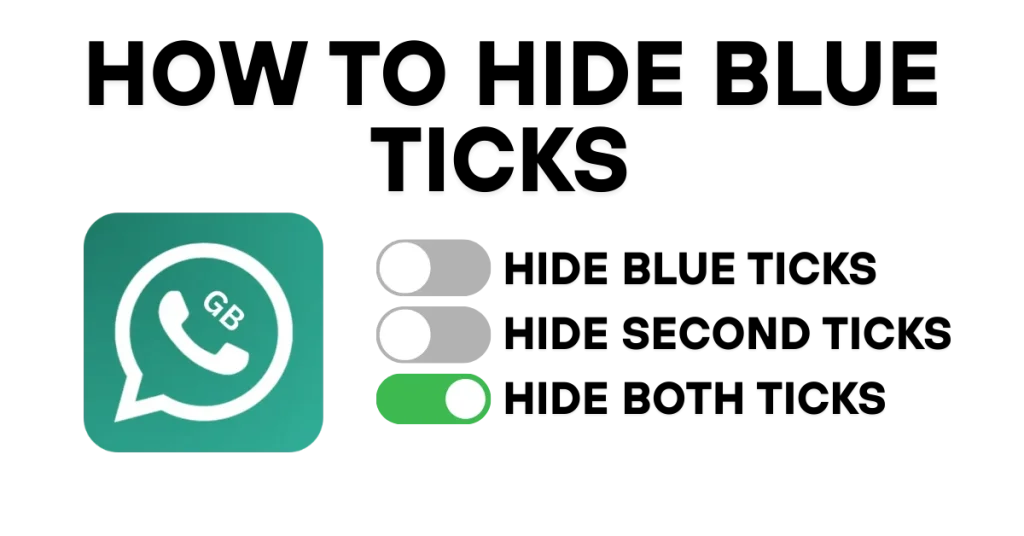
Want to read messages on GB WhatsApp without others knowing? Hiding the blue tick is a simple way to keep your privacy. This guide will show you easy steps to turn off those blue ticks and chat on your terms. Let’s get started!
What is GB WhatsApp?
GB WhatsApp is a modified version of the regular WhatsApp app. Why do people use it? It has lots of cool features the normal app doesn’t. For example, you can hide the blue ticks that show when you read a message.
What is Meant by “Hide Blue Tick” on GB WhatsApp?
This section is for anyone who doesn’t know about the “Hide Blue Ticks” feature in GB WhatsApp. It will guide you through what exactly “Hide Blue Ticks” means. GB WhatsApp, a modified version of the official WhatsApp app, includes a feature called “Hide Blue Ticks.” This feature allows you to read messages without the blue checkmarks that show the sender you viewed their message. It helps you keep your privacy so you can check messages secretly.
In the standard WhatsApp app, ticks work this way:
- One grey tick: The message leaves your phone but has not reached the recipient’s device yet. For example, if you send a message to your friend Sarah while her phone stays offline, you will see one grey tick.
- Two grey ticks: The message arrives on the recipient’s phone. For instance, when Sarah’s phone turns on and receives your message, you see two grey ticks, but she has not opened it yet.
- Two blue ticks: The recipient opens and reads the message. For example, when Sarah checks your message, you see two blue ticks to confirm she saw it.
With the “Hide Blue Ticks” feature in GB WhatsApp, you read a message, but the sender sees only two grey ticks, not blue ones. So, if Sarah sends you a message, she sees two grey ticks even after you view it, and she does not know you read it.
How to Enable “Hide Blue Ticks” in GB WhatsApp
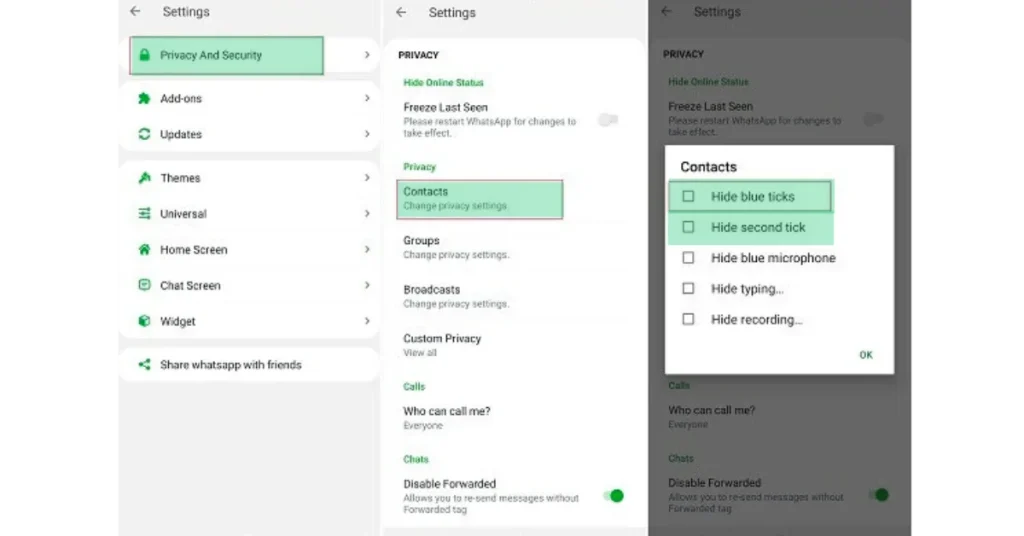
- Open GB WhatsApp on your phone.
- Tap the three dots in the top-right corner to open the menu.
- Select GB Settings from the list.
- Go to Privacy and Security settings.
- Choose Contacts to hide blue ticks for specific people, then turn on Hide Blue Ticks. For example, if you enable this for Sarah’s chat, she does not see blue ticks when you read her messages.
- To hide blue ticks in group chats, select Groups, then turn on Hide Blue Ticks. For instance, in a family group chat, no one knows you read their messages unless you reply.
How does It Works?
Show Blue Ticks After Reply: Blue ticks appear only after you reply to a message. For example, John sends, “Are you free tonight?”You read it, but don’t reply. John sees two grey ticks. When you answer, ” Yes, let’s meet,” John sees blue ticks.
Hide Second Tick: Hide the second grey tick to make it look like the message wasn’t delivered. For example, A colleague sends a work message. With this setting, they see only one grey tick, even if you receive and read it.
Conclusion
GB WhatsApp offers privacy features like blue ticks that appear only after a reply and an option to hide the second grey tick for discreet message activity. These tools help users maintain privacy in personal or group chats until they choose to respond.
How do I make blue ticks appear only after I reply to a message?
Enable the “Show Blue Ticks After Reply” option in GB WhatsApp settings, and blue ticks will show only when you respond, keeping your read status private until then.
Can I hide the second grey tick so others think a message wasn’t delivered?
Yes, activate the “Hide Second Tick” feature in GB WhatsApp, and others will see only one grey tick, even if the message reaches your phone and you read it.
